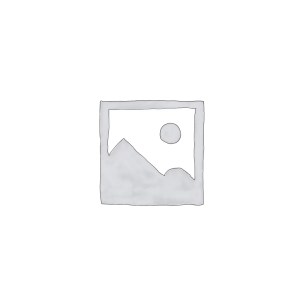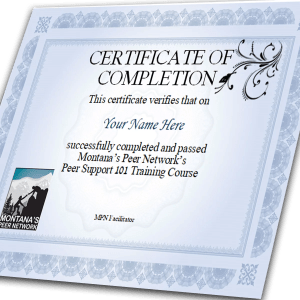Trauma Informed Peer Support
$49.00
Interactive training using trauma informed practices in Peer Support.
$49 per person with a 10 person minimum plus travel costs for the trainer (hotel at actual rate, meals and mileage at state or federal rate).
Description
Interactive training using trauma informed practices in Peer Support.
Studies show that 90% of people with psychiatric diagnosis are trauma survivors.
MPN is proud to offer TIPS training. This 6 hour interactive training explores multiple aspects of trauma, including its impacts, insight into healing, recovery and tools to exercise trauma awareness. The intended audience is trauma survivors, peer supporters, those who receive peer support or those who work in settings likely to encounter trauma survivors. Developed by the National Center for Trauma Informed Care, MPN has been providing this training since 2016 across Montana.
$49 per person with a 10 person minimum plus travel costs for the trainer (hotel at actual rate, meals and mileage at state or federal rate).
Bulk discounts available for larger organizations. Contact Jim for more information.