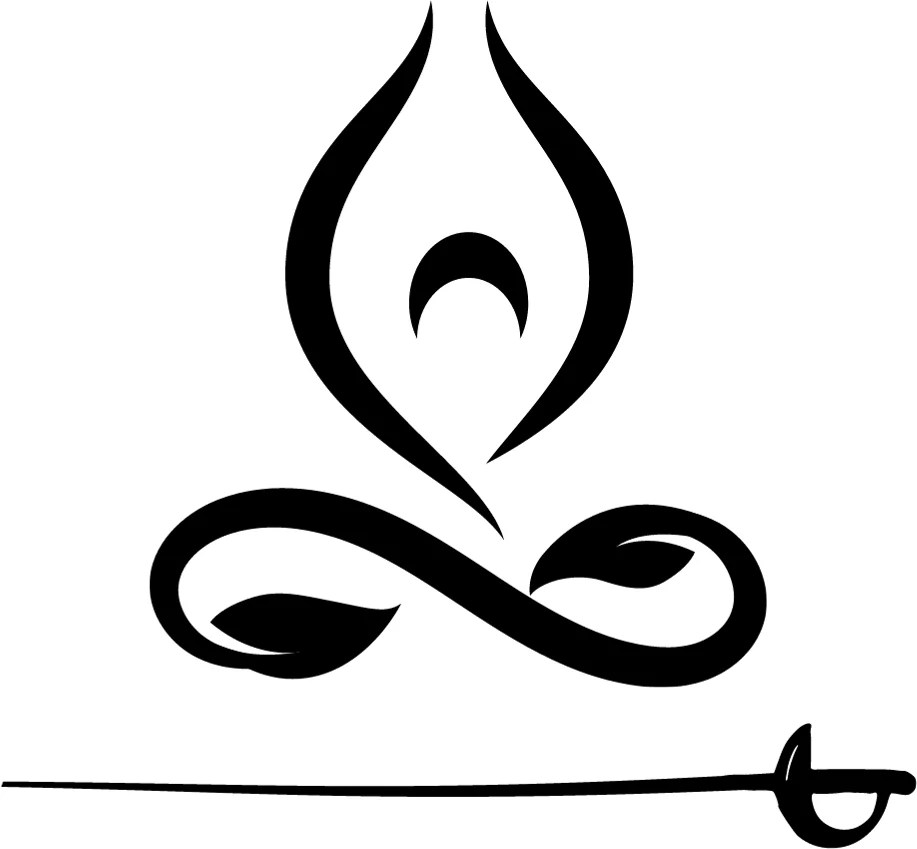
by Nikki Russell, Recovery Coach
January 16, 2024
The pursuit of happiness can feel like hunting for an external thing that, when destroyed, justifies the means. Mind you, this perspective comes from a Vegetarian who insists on achieving balance through less sacrificial means. There are two ways to view the world we live in. The first is objective, survival of the fittest, which proclaims intellect is almighty and whoever thinks and runs faster wins. The second approach comes from "Namaste," which means "the God in me recognizes the God in you." This is not only from human to human but also from human to object. Recovery cleared this up for me, creating a space in my heart for the value of all living things as a way of life. Proclaiming this value system, living in Montana has its set of challenges, as does not drinking and carrying a Buddhist mindset. Through the years, I have become steadfast in my beliefs and recognize authentic qualities as an expression of empowerment. Being a vegetarian while existing in the land of hunters forces me to reconcile an attitude that could come off as righteous. The lofty goal of not wanting to be judgmental and accepting all people for their belief system attempts to break the chains of conditioning. I fight against my childhood conditioning that tells me hunting for happiness is a futile effort that leads to selfishness. Walking the fine line of service to others while maintaining a sense of dignity is a daily endeavor, I find rewarding and exhausting. This paper attempts to relay a message of hope through a personal discovery process of archetypal patterns of the hunter and a redefining of happiness.
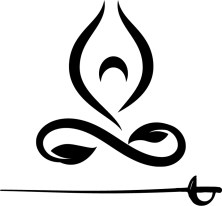 The hunter hunts are a simple determination; they are on a precise task with a purpose. Although I have never hunted animals, I know the adrenaline rush of shopping or the hunt for a drink. An adventure of the will for something that fulfills a desire, whether a spiritual hunger or an empty stomach. The prize temporarily satisfies a desperate need for success, whether it is a suppression of loneliness to permit a facade of satisfaction or trophy antlers proudly hung on a wall to display pride. The hunter archetype can play out in people's lives in many different ways, exhibiting the result of a journey traveled far and wide to display a prize that is sure to impress. The hunter is a seeker, a pursuer, and a predator. When a hunter esteems its target, it is focused, energized, and respectful. When a hunter comes from a wounded space, they can be irresponsible, thoughtless, and damaging. I can see myself as an archetypal hunter with a weapon of choice, willing to shoot my target to fulfill a desire. Whether in my addiction or my recovery, being a courageous hunter for happiness has compelled life.
The hunter hunts are a simple determination; they are on a precise task with a purpose. Although I have never hunted animals, I know the adrenaline rush of shopping or the hunt for a drink. An adventure of the will for something that fulfills a desire, whether a spiritual hunger or an empty stomach. The prize temporarily satisfies a desperate need for success, whether it is a suppression of loneliness to permit a facade of satisfaction or trophy antlers proudly hung on a wall to display pride. The hunter archetype can play out in people's lives in many different ways, exhibiting the result of a journey traveled far and wide to display a prize that is sure to impress. The hunter is a seeker, a pursuer, and a predator. When a hunter esteems its target, it is focused, energized, and respectful. When a hunter comes from a wounded space, they can be irresponsible, thoughtless, and damaging. I can see myself as an archetypal hunter with a weapon of choice, willing to shoot my target to fulfill a desire. Whether in my addiction or my recovery, being a courageous hunter for happiness has compelled life.
The desires are fierce and demand an action. Healthy behaviors lead life today, and kindness is my weapon of choice. Yet, there live the hunter in my heart, reminding me that I am not so different from the Montana way of life. I am intertwining a rugged beauty with a wild heart that calls me to the mountains of my life. Courageous, traversing the elements as I explore the world inside and outside of me. When I acknowledge the hunter in me, I must ask what I am hunting. Why am I hunting it? And is the weapon I hold in my grasp necessary for the task?
Every happiness has two specialties: one is perceiving something as good, and the other is attaining it. The thing that is perceived as good is hunted. To prepare for the hunt, a person must know what is good for them. The pursuit begins with a foundation of the values a person stands upon. Values come from conditioning and an innate essence planted in everyone as a purpose. The conversation can get tricky from this point, depending on your belief system, because there are two perspectives on happiness: one is metaphysical, and the other is that happiness is an external resource. Metaphysical happiness is where a person places their joy in the present moment with an acceptance that all external things reflect the internal work. Honoring good and bad things is a humble reminder that life carries lessons to benefit the more extraordinary claim. In this respect, happiness is not a pursuit but a surrender to the knowledge that the Universe will supply the means for survival. An actively passive exchange is where the energy a person puts into something is what they receive in return. A monetary value is not described as something that offers happiness, but the connection to infinite possibilities gives unbounded contentment even in the face of threat. Words could not possibly describe the experience of a metaphysical process of mysticism, but it is like trying to describe recovery to a person amid their addiction.
Happiness can be described as a comfortable feeling, the absence of fear or ambivalence. Many people describe it as the American dream or banking happiness; laughing all the way to the bank brings a sense of gratification. Being a consumer of happiness allows many people to trade ethics for instant gratification, morals for validation, and authenticity for approval. That said, it is a standard method, extracting love from a gallon of ice cream, confusing quality with quantity, and trading a smile for a buck. A true hunter of happiness values the journey, works hard for the reward, and holds sacred the affected life. Regulating happiness is a legitimate way to find temporary contentment. Still, much like addiction, where a hit gives a warm hug, it only leaves you wanting more when the happiness effects wear off. Happiness is a valid emotion, just like sadness and fear, alerting the brain to promote balance and more things that bring joy and protection from those who do not. Happiness has turned into a consumer's delight, failing to produce fulfillment and offering a much-needed break from the effects of life. Western society promotes happiness as a dream, achievable only once you pay for it. As a society, we forgot what we forgot, and freedom is not free. The unpretentious hunter does not want an animal to be sacrificed for their entertainment but holds high regard for the medicine it provides, a reciprocal relationship that digests appreciation, honor, and respect. Happiness lives in each action that promotes balance. Justice is living a life that honors generosity, patience, and diligence. When we spend money, we are offering something of ourselves in return. Happiness is the action that comes from the core of a value system and requires bravery to leap in the direction of authenticity. Hunting for happiness requires self-awareness that grows from a healed heart that aligns with the bow and arrow and, before it is shot, understands the gravity of the action. Before money is spent, we know the object's value; before words are spoken, we understand the weight they carry; and before the trigger is pulled, we grasp the consequence of the effort.
The hunter of happiness proclaims victory over the present moment by claiming her stake in goodness. Pursuing happiness is an internal process that allows happiness to exist, free of judgment, and recovery to be the foundation of a well-lived life.