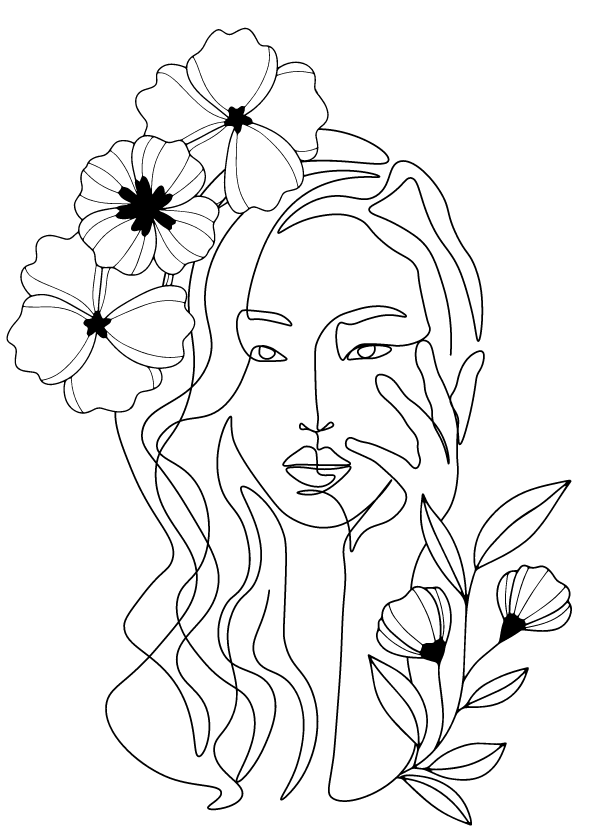
by Nikki Russell, CBHPSS
February 20, 2024
The ripple effect of kindness offers global and self-transformation. Acts of kindness can be as simple as a smile or as profound as a prayer. Sometimes, we know when the effect of our actions is received as kindness; other times, it encapsulates empathy and sends an energetic message that uplifts a broken heart. When I heal the past, I hold a higher capacity for kindness. Forgiveness is often explained as an internal peace that allows a person to move forward, not so the other can benefit, but rather self-healing. The healing process makes room for kindness; when I can show love to myself, it fills up an internal hollow space from which I pour kindness. Recovery cultivates kindness, reminding me that life, through all its difficulties, has a purity, an authenticity that chisels through layers of a facade, revealing the essence of life...heart.
The root of my hypervigilance is a search for kindness, which I find in the most unconventional spaces. When I show up for you, I must show up for me first. When I can show grace to the girl who feels unworthy within me, I have rehearsed kindness that reflects onto you. The choice to be kind takes intention, cultivating an internal environment, and the cognitive strength not to retreat to anger or frustration. When I acknowledge a person's humanity as the shared space of empathy, there is an acknowledgment of external imperfection that transcends social status. Amid the anger, a clarifying look, a soft touch, or a compassionate word can activate a remembering of each deed's intrinsic value...hope.
 Cultivating compassion grows emotional well-being in a society that prioritizes material success over self-care. Busy schedules demand fast-paced movement that unleashes worry about the future. Worry and kindness are not allies; they can define our actions through personifying behaviors that match the emotion. Self-awareness is the capacity to tune into one's thoughts and feelings. Mindfulness activities like meditation and deep breathing allow self-kindness to echo into the world. Our actions show our internal environment and let us see where we need to heal. Showing compassion for ourselves entails noticing these not-so-pretty parts of ourselves and acknowledging and allowing imperfection to exist. Those parts of ourselves have much to say about the historical journey that brought us to this moment: compassion listens without judgment, encourages positive self-talk, and offers...acceptance.
Cultivating compassion grows emotional well-being in a society that prioritizes material success over self-care. Busy schedules demand fast-paced movement that unleashes worry about the future. Worry and kindness are not allies; they can define our actions through personifying behaviors that match the emotion. Self-awareness is the capacity to tune into one's thoughts and feelings. Mindfulness activities like meditation and deep breathing allow self-kindness to echo into the world. Our actions show our internal environment and let us see where we need to heal. Showing compassion for ourselves entails noticing these not-so-pretty parts of ourselves and acknowledging and allowing imperfection to exist. Those parts of ourselves have much to say about the historical journey that brought us to this moment: compassion listens without judgment, encourages positive self-talk, and offers...acceptance.
Kindness is contagious; it ignites healing and guides recovery. It is always available and free. Acts of kindness are a deposit into integrity that has limitless potential for dreams. It offers another person insight into the highest human potential of goodness. I lived much of my life resenting those who hurt me because they were wounded. I always believed in the good that I saw in them but that they could not show me. Recovery allows me to collect the potential they had and channel it through me, restoring generations of trauma. I walk in the footprints of their potential, validating that recovery and beyond work. Generational trauma lives in the souls of those who rarely receive kindness without expecting something in return. Justice is a well-lived life, and acts of kindness are the judge of karma, giving the benefit of the doubt.
Kindness is the most profound truth of ourselves. It gives me insight into my internal health. When sovereignty meets imperfection, it illuminates a choice that shines through as inspiration and dances with connection. It welcomes vulnerability and unlocks the door to a self-made prison that reflects the potential that truth holds as essential. Kindness is the key to freedom and invites the most vital aspect of ourselves to the vast world of the unknown. Kindness exposes the most critical part of ourselves, the part I hide in the shadows because she will be judged. All emotions are valid and can be misjudged, yet kindness leads to increased happiness and lands us in this moment whispering...live.
My experience with random acts of kindness always gives me a surprising shot of joy. As the giver, I am always surprised at the expanded feeling of abundance. As the receiver, I feel valued and seen. Kindness is reciprocal and pays dividends unknown; what I offer up is returned twofold in gratitude. There are infinite possibilities for random acts of kindness, and it is a way to practice devotion. If you need something in your life, like happiness, try devoting time to regular acts of kindness. Acts of kindness could be sending a card to somebody you appreciate, baking a treat for a friend, shoveling your neighbor's walks, buying a coffee for the person ahead of you in line, holding the door open, or a simple smile could make somebody's day. Random acts of kindness create a bridge of empathy to connect with respect. We never know what somebody is going through in their life, and our act of kindness could plant a seed of hope.
One of the most important things we can do for our recovery is to act in kindness. Kindness reveals value for ourselves and the world around us. It shows the goodness of humanity and restores faith. Making kindness a way of life expresses our hope for change. Stigma and shame create barriers to compassion, and kindness can begin to break down those walls. Healing and recovery can flourish in compassionate spaces, and it could start with random acts of kindness. Speak your truth, advocate for system change, and be significant through active participation in kindness. Never underestimate the power of love; it breaks down walls, breaks through stigma, and confronts shame, exclaiming...courage.